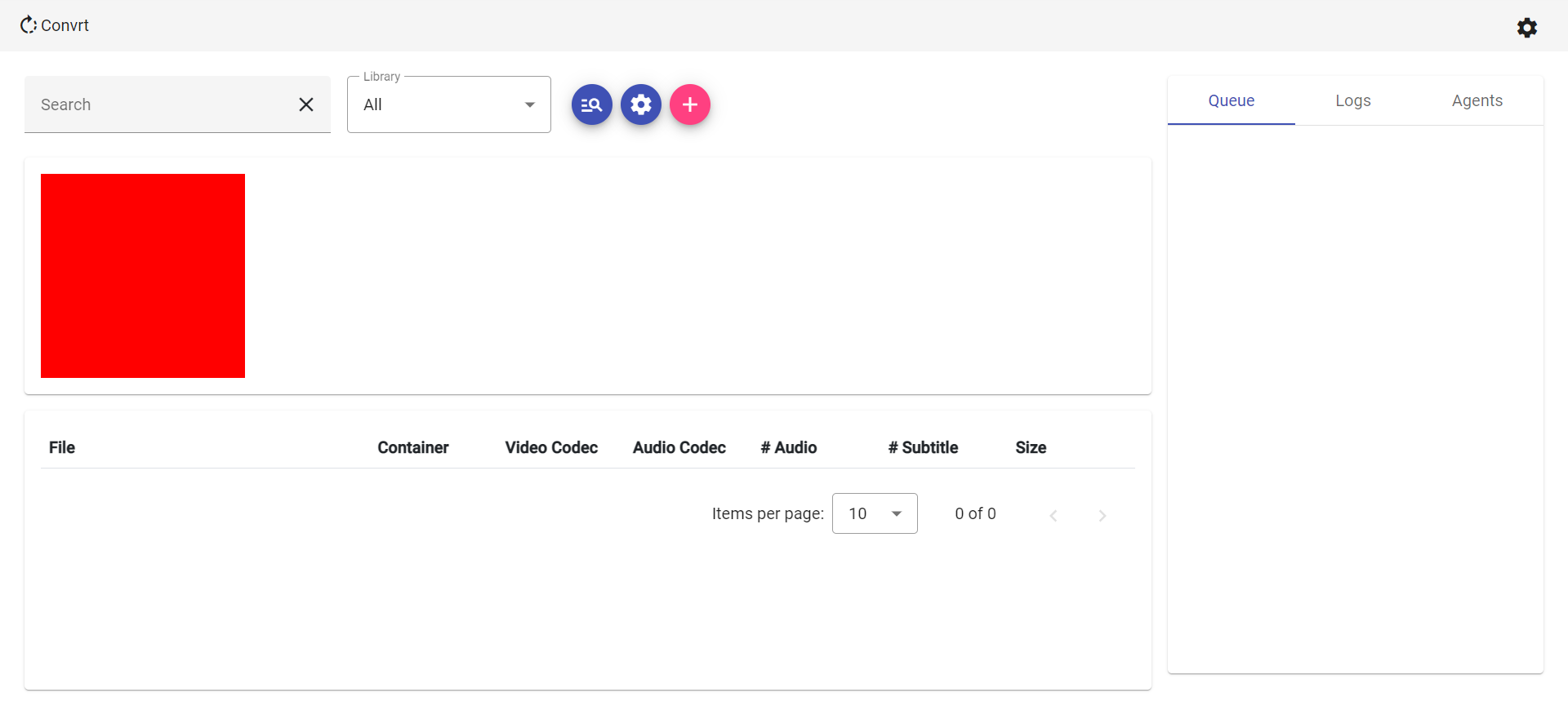 Transmute provides a simple web based tool to manage your video library. Transmute will watch a directory and automatically
transcode videos using [FFmpeg](https://ffmpeg.org/) & hardware acceloration (if available) so that your entire library
meets a specified standard. In addition to transcoding, Transmute can also remove undesired audio tracks, subtitles,
perform healthchecks & upscale/downscale video.
---
> Why do I care?
1. Transcoding `MPEG-2/MPEG-4` video to `h.264/h.265` can reduce file size by **50-90%**
2. A more extreme measure is downscaling `4K` to `1080p` to reduce size by a further **75%**
3. Stripping out unused audio tracks & subtitles can result in more savings
4. Some devices or players will be unable to play specific formats
5. If you use a self-hosted streaming service, your host will have to transcode videos on the fly when a device doesn't
support the original format/resolution leading to choppy playback, transcoding your library ahead of time can avoid this
in most cases
> Why should I use this over __________?
Transmute's goal is to make the transcoding process as fast & simple as possible. Most transcoders provide hundreds of
settings requiring some expertise to properly setup. With Transmute you simply specify what your video files should look
like & it will transcode your videos as lossless-ly as possible using multiple computers to make short work of large
libraries.
> How does it work?
After choosing your desired settings & creating a new library in the WebUI, the server will begin scanning videos to
collect metadata. If this metadata doesn't match your settings or a healthcheck is required, the server will queue a job.
Once a worker is available, it will request a job from the server & complete it using FFmpeg.
### Built With
[](https://angular.io/)
[](https://getbootstrap.com)
[](https://docker.com/)
[](https://nodejs.org/)
[](https://en.wikipedia.org/wiki/Shell_script)
[](https://typescriptlang.org/)
## Setup
Transmute provides a simple web based tool to manage your video library. Transmute will watch a directory and automatically
transcode videos using [FFmpeg](https://ffmpeg.org/) & hardware acceloration (if available) so that your entire library
meets a specified standard. In addition to transcoding, Transmute can also remove undesired audio tracks, subtitles,
perform healthchecks & upscale/downscale video.
---
> Why do I care?
1. Transcoding `MPEG-2/MPEG-4` video to `h.264/h.265` can reduce file size by **50-90%**
2. A more extreme measure is downscaling `4K` to `1080p` to reduce size by a further **75%**
3. Stripping out unused audio tracks & subtitles can result in more savings
4. Some devices or players will be unable to play specific formats
5. If you use a self-hosted streaming service, your host will have to transcode videos on the fly when a device doesn't
support the original format/resolution leading to choppy playback, transcoding your library ahead of time can avoid this
in most cases
> Why should I use this over __________?
Transmute's goal is to make the transcoding process as fast & simple as possible. Most transcoders provide hundreds of
settings requiring some expertise to properly setup. With Transmute you simply specify what your video files should look
like & it will transcode your videos as lossless-ly as possible using multiple computers to make short work of large
libraries.
> How does it work?
After choosing your desired settings & creating a new library in the WebUI, the server will begin scanning videos to
collect metadata. If this metadata doesn't match your settings or a healthcheck is required, the server will queue a job.
Once a worker is available, it will request a job from the server & complete it using FFmpeg.
### Built With
[](https://angular.io/)
[](https://getbootstrap.com)
[](https://docker.com/)
[](https://nodejs.org/)
[](https://en.wikipedia.org/wiki/Shell_script)
[](https://typescriptlang.org/)
## Setup